Audit Trail Report displays the changes done in an already submitted evaluation form.
To view this report, select Reports > Report > Trending/Audit Trail /Tactical Report > Audit Trail Report:

The following page will be displayed.
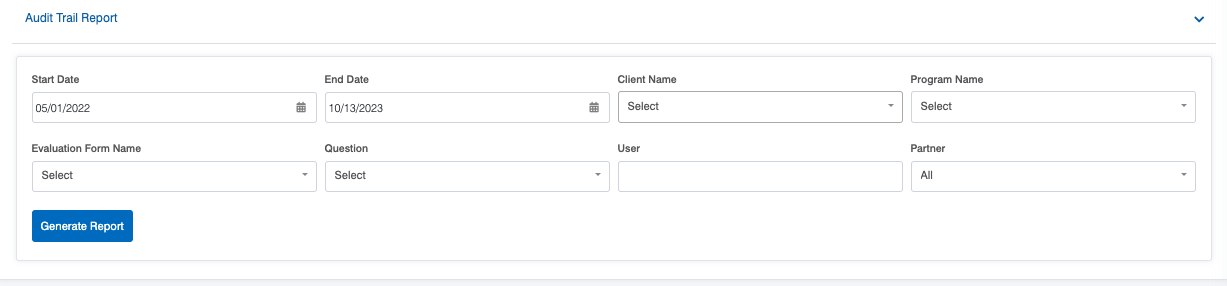
|
Screen Elements |
Description |
|---|---|
|
Start Date |
To set the date range, firstly, select a start date. |
|
End Date |
Select the end date. |
|
Client Name |
Select the name of the client from the dropdown list. |
|
Program Name |
Select a program from the dropdown list which will display the Program Names as per the selection of the Client Name. |
|
Evaluation Form Name |
Select the name of the evaluation form from the dropdown list. |
|
Question |
Select the question from the dropdown list which displays the questions added in the selected Evaluation Form. |
|
User |
Enter the initial characters of the user’s name and select the name from the dropdown list displayed. Note: If the user name is not selected, it displays the reports for all the agents. |
|
Partner |
Select the Partner name from the dropdown list which will display the Partner Names as per the selection of the Client Name. |
Once the search criteria are set, then, click on the ![]() button.
button.
The report for the specified will be displayed as shown below:
 One can export the report displayed in Excel and CSV formats. To do so, click on the
One can export the report displayed in Excel and CSV formats. To do so, click on the and
to download the report in respective formats.
To view all the evaluations of the audit trail, click on the View All Trial Evaluation link displayed in the report as shown highlighted on the below screen:

This will redirect the user to the following console displaying all the audit trail evaluations in one place:

Video