Follow up emails is a functionality using which an email can be sent to the Supervisor or Manager for those Agents whose performance is not up to the mark and is not evaluated for a certain period of time.
The conditions that need to be followed for the working of this functionality are:
- Program: One needs to select the program for implementing the Follow-up Emails functionality.
- First Follow-up mail days: Number of days after which First Follow-up mail is to be sent.
- Second Follow-up mail days: It is the Number of days, after which the Second Follow-up mail is to be sent.
- Team: Select the team of the Supervisor/Manager to whom the email is to be sent.
- Evaluation Score Cut-off: Cut-off score
Let’s understand the working of the Follow-up Email functionality with the help of the following example.
Suppose the condition for follow-up email is defined as follows:
- Client Name: Etech Wireless
- Program: Etech Wireless Chat
- Email Subject Line: Evaluation
- First Follow-up email days: 7
- Second Follow-up email days: 7
- Evaluation Score Cut-off: 80
- Team: QA
An agent works for Program Etech Wireless Chat and handles Client Etech Wireless. Now, as per the process, if there have been audits for the agent during 7 days (First Follow-up mail days) and the score is below the cut-off benchmark then an email is sent to the appropriate QA Supervisor/Manager of Etech Insights or operation team. Now, if even after the first follow-up email, there is still no improvement in the agent’s score, then a second email is sent after 7 days of the first email to the Supervisor/Manager of the QA Supervisor.
To access this functionality, select the Manage > Follow-up Emails as shown below:
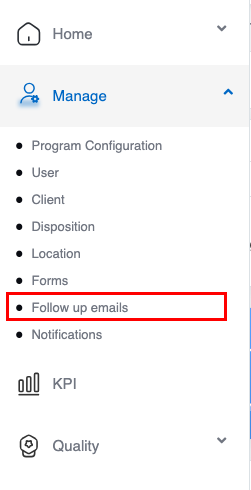
Manage Email Schedule page will be displayed as shown below:
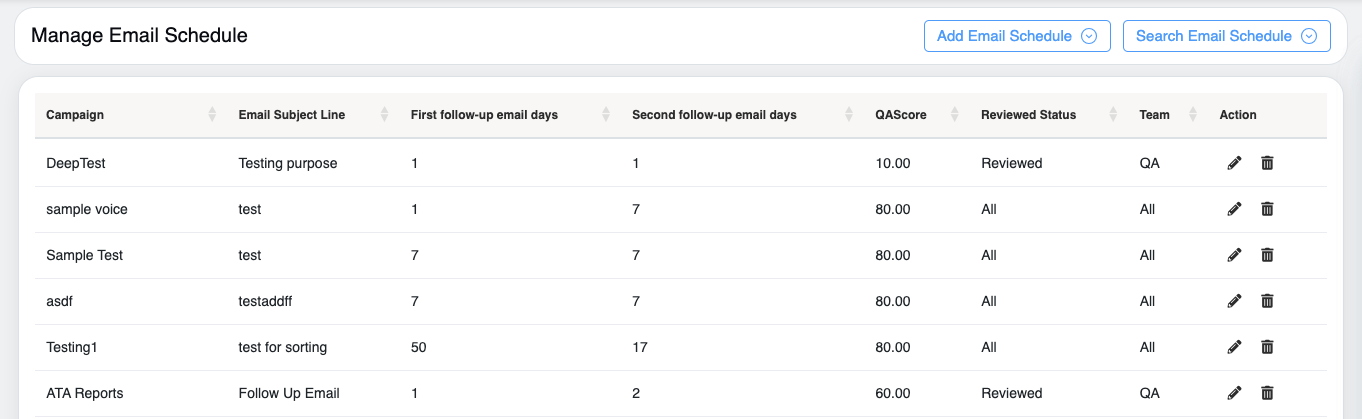
This page displays the list of all the scheduled follow-up emails that are already created for different campaigns.
This page allows an admin to manage all the follow-up emails. The admin has the option to add a new follow-up email and also to search for an existing follow-up email. Admin can also edit and delete the follow-up emails.
Add Email Schedule
When an agent scores less than the configured evaluation percentage, then the follow-up emails are set up to be triggered to respective clients. The page helps the user to add email schedules for particular clients and programs. The user also has the option to set up the number of days after which the follow-up emails will be triggered.
To add the follow-up email follow the steps given below:
- Click on the Add Email Schedule button to add a new follow-up.

The following screen will be displayed.
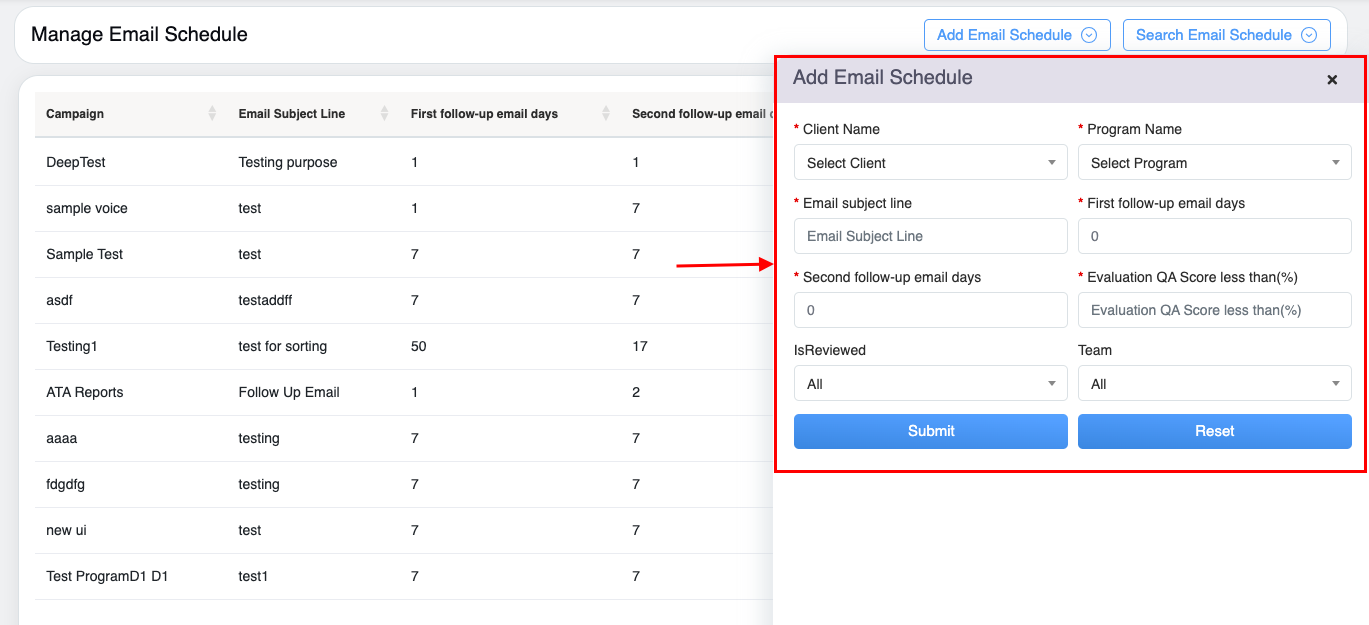
2. Provide the following details to configure follow-up emails.
|
Screen Elements |
Description |
|
Client Name |
Select the client name from the dropdown list for which the follow-up email is to be set up. |
|
Program |
Select the program for the selected client from the dropdown list. |
|
Email Subject Line |
Enter the email subject line that will appear in the follow-up email. |
|
First Follow-up Email Days |
Enter the number of days after which the first follow-up email needs to be sent. |
|
Second Follow-up Email Days |
Enter the number of days after which the second follow-up email needs to be sent. |
|
Evaluation QA Score less than(%) |
Enter the cut-off score of the evaluation or audit. If the score of an agent is less than this configured score then he/she will receive the configured follow-up email. |
|
Is Reviewed |
Select the status of the evaluation for which a follow-up email is sent, from the dropdown list – All, Reviewed, and Not Reviewed. |
|
Team |
Select the team to whom the follow-up email needs to be sent. |
3. Click ![]() button to add the email schedule, or click
button to add the email schedule, or click ![]() button to reset the fields.
button to reset the fields.
The newly added email schedule will be displayed on the Manage Email Schedule page as shown on the screen below:
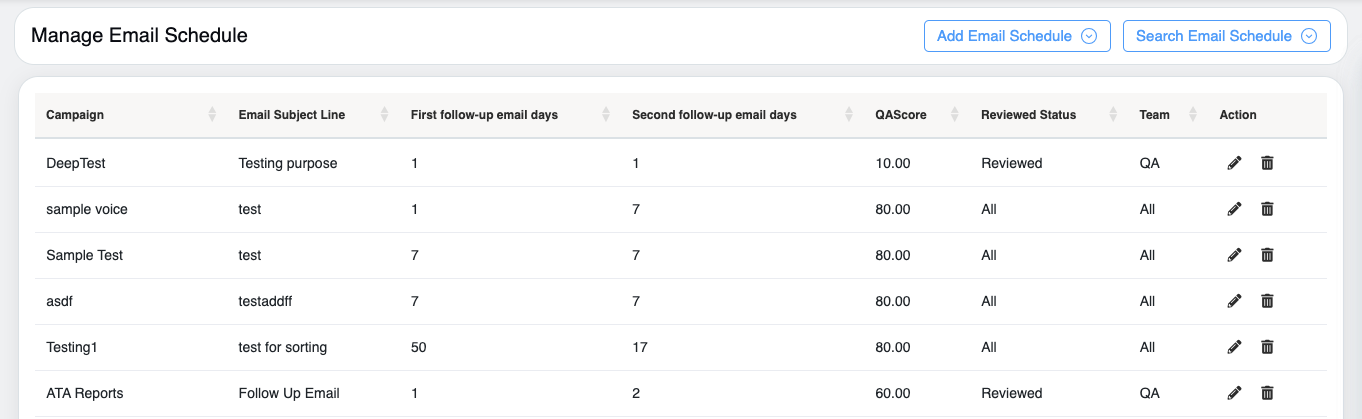
Search Email Schedule
This functionality enables the admin to search follow-up email schedules for a particular client and program. It also provides the option to edit or delete follow-up emails from the searched results.
Click on the Search Email Schedule button to search for the follow-up email schedule.
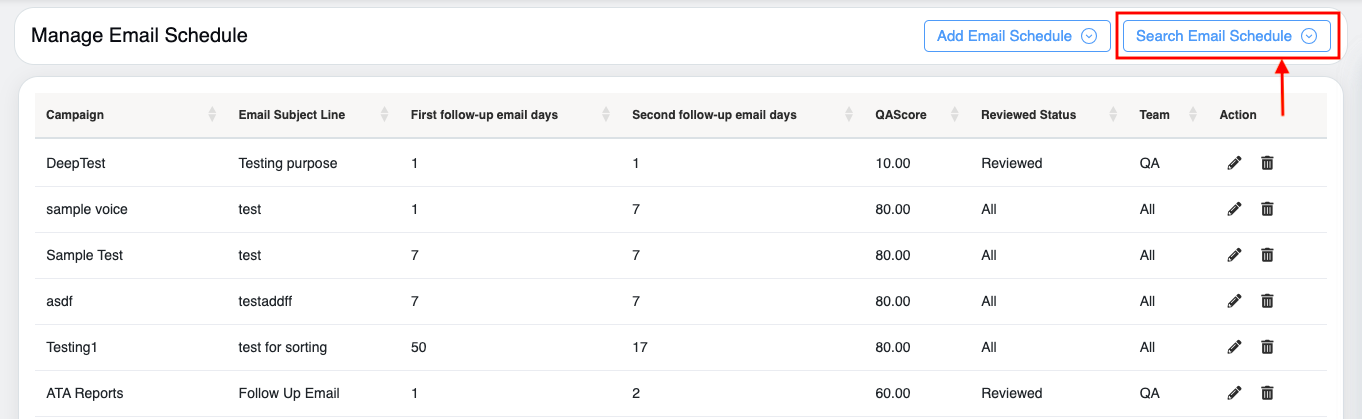 The following screen appears:
The following screen appears:
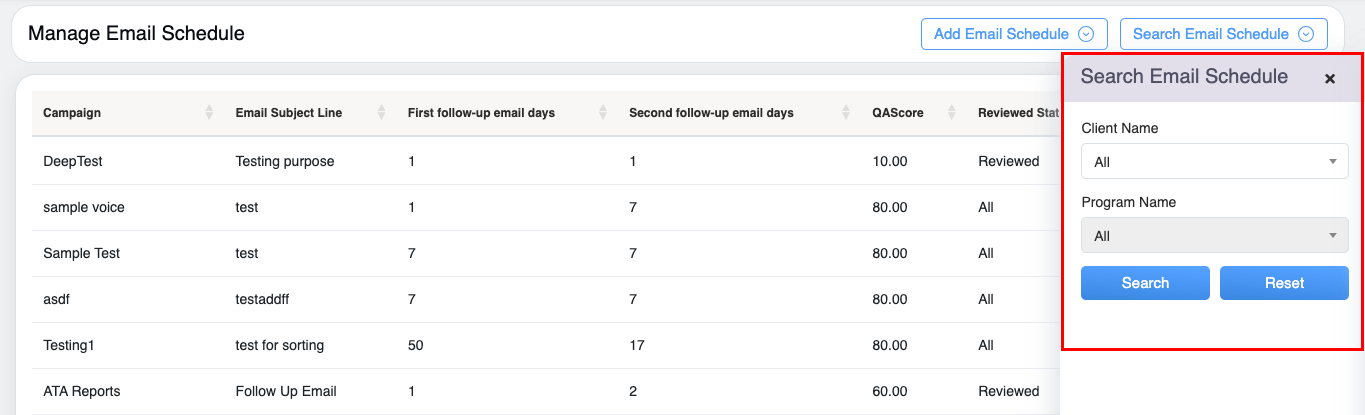
The page displays search criteria based on which one can search a particular follow-up email schedule. An email schedule can be searched on the basis of selected criteria – Client Name, and Program Name.
Click ![]() button to search the follow-up email schedule, or click
button to search the follow-up email schedule, or click ![]() button to reset the search filters.
button to reset the search filters.
Based on the applied search filter, all the follow-up email schedules will be visible on the Manage Email Schedule page as shown on the screen below:
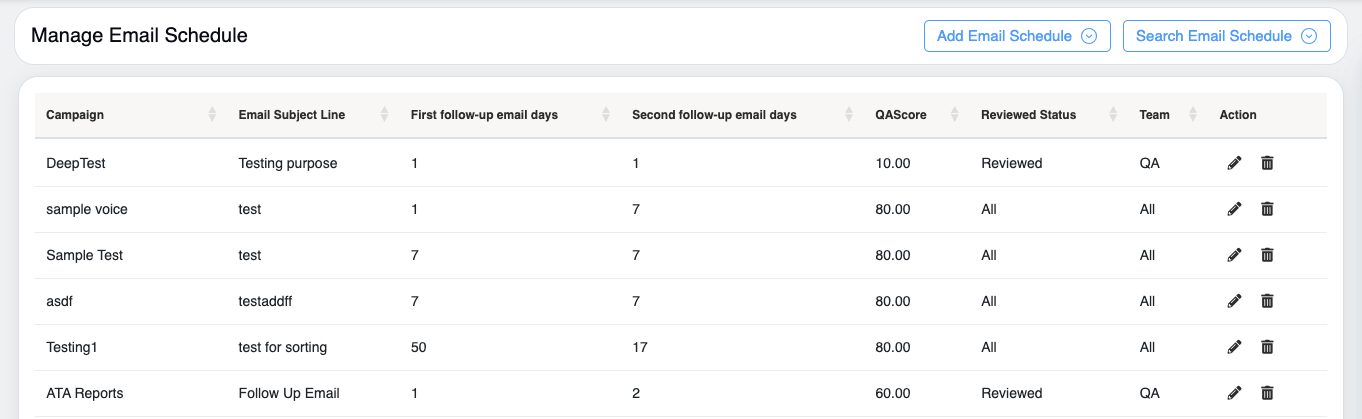
The following details will be displayed:
- Campaign: Displays the name of the campaign.
- Email Subject Line: Displays the email subject line that will appear in the follow-up email.
- First Follow-up Email Days: Displays the number of days after which the first follow-up email needs to be sent.
- Second Follow-up Email Days: Displays the number of days after which the second follow-up email needs to be sent.
- QA Score: Displays the QA score.
- Reviewed Status: Displays the status of the evaluation for which a follow-up email is sent.
- Action: Two action icons will be displayed – Edit and Delete.
Edit Email Schedule
Click on the Edit ![]() icon displayed under the Action column to edit a particular scheduled follow-up email and the Edit Email Schedule window will be displayed as shown below:
icon displayed under the Action column to edit a particular scheduled follow-up email and the Edit Email Schedule window will be displayed as shown below:
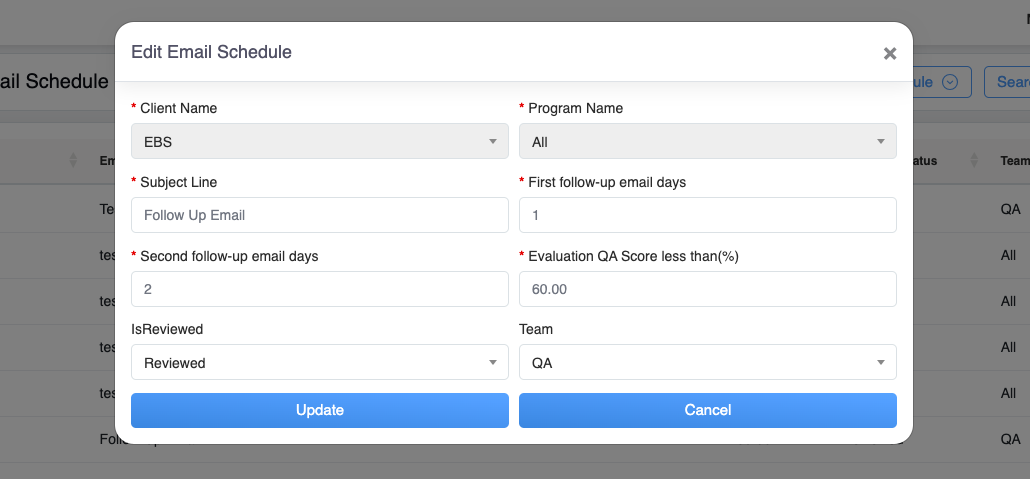
Once the updates are done, click on the Update button to update the changes made.
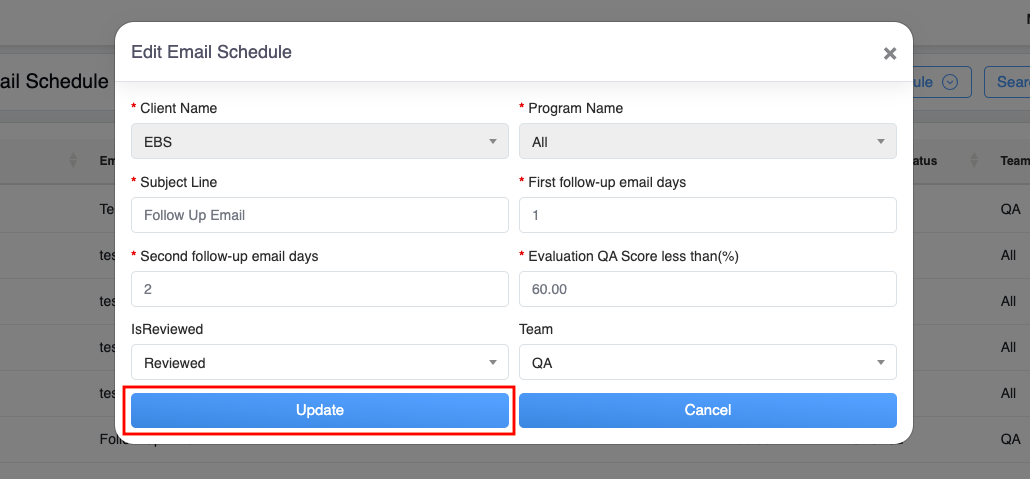
Then, the acknowledgment message will be displayed.
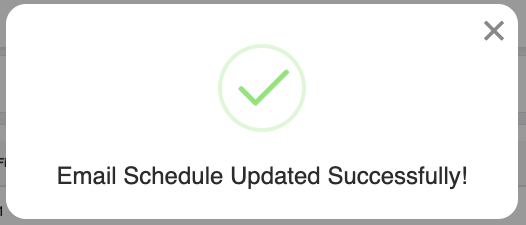
From the Manage Email Schedule, click on the Delete ![]() icon to delete the scheduled follow-up email and the following confirmatory message as shown below:
icon to delete the scheduled follow-up email and the following confirmatory message as shown below:
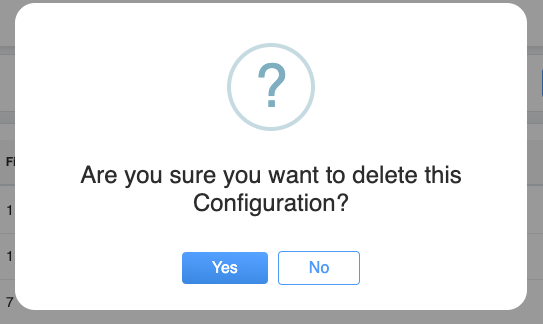
Click ![]() button to continue with the deletion of the scheduled follow-up email, or click
button to continue with the deletion of the scheduled follow-up email, or click ![]() button to cancel the process.
button to cancel the process.
Video