The Partner Distribution list enables organizations to create and manage lists of partners who should receive notifications or updates related to evaluations. When an evaluation is conducted, completed, or sent, members on this list automatically receive an email alert or notification about the evaluation, eliminating the need for manual communication.
To access all the above-mentioned features, then select Manage > Program Configuration > Partner Distribution as shown below:
The user will be directed to the Manage Partner Distribution page. This page displays the list of all the Partner Names that are already under distribution list as shown below:
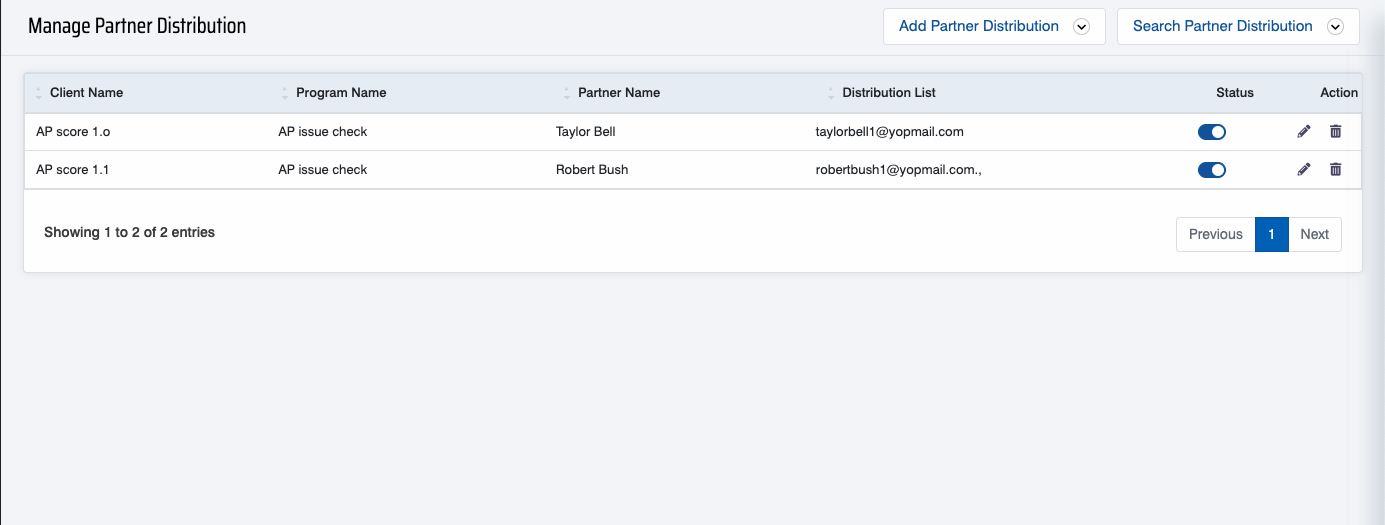
Manage Partner Distribution
Add Partner Distribution
The authorized user can add partner distribution for a specific client and program name in a QEval system. The page also allows the authorized user to provide certain functionalities to specific programs or all programs.
To add the partner distribution for a specific program , click on the Add Partner Distribution button displayed on the Manage Partner Distribution page as highlighted in the screen below:
The Add Partner Distribution window will be opened on the same page as shown below:
The data elements displayed on the screen are explained below:
- Client Name: Select the client associated with the evaluation from the drop-down list.
- Program Name: Select the program under which the evaluation is being conducted from the drop-down list.
- Partner Name: Select the partner(s) involved in the evaluation process from the drop-down list
- Distribution List: Enter the email addresses of specific members in the distribution list to receive notifications.
After entering the partner’s name, click on the Submit button to add partner, else click on the Reset button to reset the field.
An acknowledgement message will be displayed as shown below:
The user will be directed to the Manage Partner Distribution List page, and the new partner’s name will be added and displayed in the grid as shown below:
Admin can manage the active/inactive status of any partner using the Toggle button displayed under the Status column. The page also allows an admin to edit or delete the details of the specific partner.
Note: The admin will not be able to again add the distribution partner list with the same name.
Search Partner Distribution
A search partner distribution assists an admin to search active or inactive partner distribution list from the QEval system. The admin has an option to search for specific partner distribution list or all partner distribution list details. The page also allows the admin to edit or delete the details for the partner distribution list.
Click on the Search Partner Distribution button to search for a specific partner as shown below:
The Search Partner Distribution window will be opened on the same page as shown below:
The data elements displayed on the screen are explained below:
- Client Name: Select the client associated with the evaluation from the drop-down list.
- Program Name: The program name will be auto populated under which the evaluation is being conducted from the drop-down list.
- Partner Name: Select the partner involved in the evaluation process from the drop-down list
- Distribution List: Enter the email addresses of specific members in the distribution list to receive notifications.
- Status: Select the specific status of the partner distribution list from the options Active or Inactive status.
Once the necessary details are configured, click on the Search button to search the details of specific or all partners, else click on Reset to reset the fields.
Based on the search criteria the search results will be displayed on the Manage Partner Distribution page.
Note: When submitting an Auto-Fail Evaluation, if the selected partner is part of the Partner Distribution List, all users in the distribution list will also receive an email notification. Their email addresses will be displayed in the CC field, ensuring visibility and transparency as shown in the screen below-

Edit Partner Distribution
Click on the Edit ![]() icon displayed under the Action column to edit a specific partner detail as shown below:
icon displayed under the Action column to edit a specific partner detail as shown below:
The Edit Partner Distribution pop-up window will be opened on the same page as shown below:
The admin can make changes in the Client Name, Program Name, Partner Name and Distribution List to keep the list on track. Once necessary changes are done, click on the Update button to save changes, else click on the Cancel to discard the process.
Then, the acknowledgement message will be displayed as shown below:
Delete Partner Distribution
Click on the Delete ![]() icon displayed under the Action column to deactivate a specific partner detail as shown below:
icon displayed under the Action column to deactivate a specific partner detail as shown below:
A confirmation message will be displayed. Click on the Yes button to inactive the specific partner, else click on No button to discard the process as shown below:
An acknowledgement message will be displayed as shown below:
The user will be directed to the Manage Partner Distribution List page, and the specific partner details will be deactivated from the system.
Notes:
- Once a partner distribution list is deleted, it will be marked as “Inactive“.
- Users have the option to change the status of deleted partner distribution list from inactive to active by using the Status toggle button.
- The users will not be able to create a new partner distribution list with the same name, regardless of whether the previous partner distribution list was active or inactive.














Video