Analyst Productive Report displays the overall productive data of each analysts for a selected client and group name on a given date range.
To view the report, select Reports > Report > QA Performance Report > Analyst Productive Report.

The following page will be displayed.
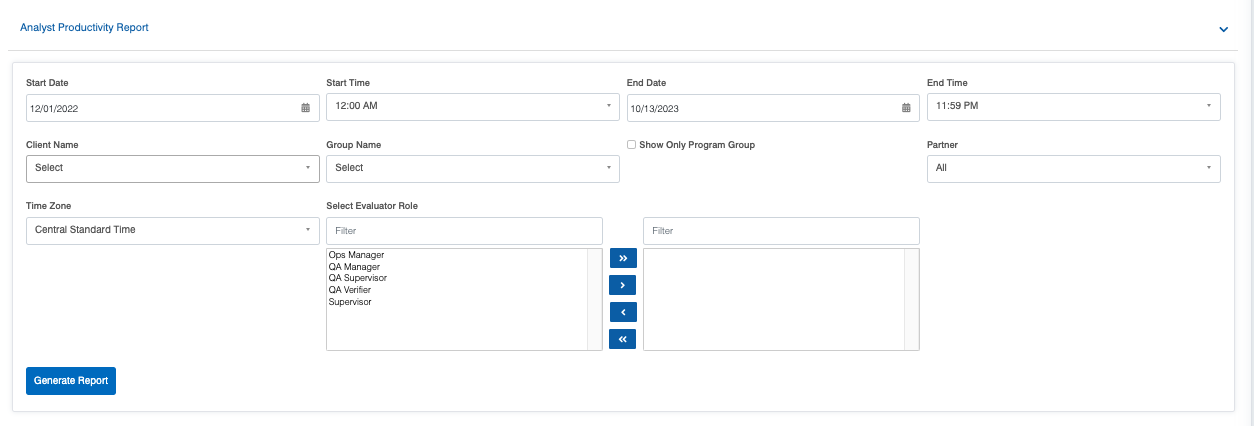
|
Screen Elements |
Description |
|---|---|
|
Start Date |
To set the date range, firstly, select a start date. |
|
Start Time |
To view the data of a specific time range, select the required start time. |
|
End Date |
Select the end date. |
|
End Time |
Select the end time. |
|
Client Name |
Select the name of the client from the dropdown list. |
|
Group Name |
Select the program group name from the dropdown list which will display the options as per the selection of the Client Name. |
| Show Only Program Group | Select this checkbox to view the reports on the basis of only the program group. |
| Partner | Select the Partner name from the dropdown list which will display the different Partner Names. |
|
Time Zone |
Select the time zone from the dropdown list with the options:
|
|
Evaluator Role |
Select the required Evaluator role from the left-hand side box which will display the list of all the user roles of higher order. One can also search the roles by entering the role’s name in the Filter field. Once the role(s) is selected, click on To move all the roles to the right-hand side box at once, click on To remove a few roles from the right-hand side box and move them back to the left-hand side box, firstly, select such roles and then, click on To move all the roles from the right-hand side box to the left-hand side box at once, click on |
Once the search criteria are set, then, click on the ![]() button.
button.
The report for the specified will be displayed as shown below:

To view the reports on the basis of only the program group then select Show only Program Group checkbox as shown in the following screen:

The system will display the report in the following format:

One can export the report displayed in Excel and CSV formats. To do so, click on the and
to download the report in respective formats.
Video